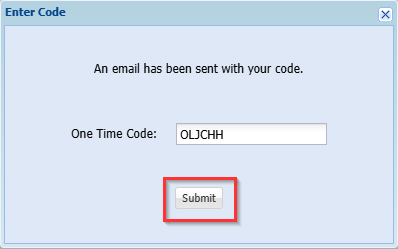This guide will help you to prepare for the upcoming Multi Factor Authentication (MFA) feature once it is enabled for your TeamKeeper website.
Overview
Before Multi-Factor Authentication (MFA) is enabled for your TeamKeeper site, it is essential to ensure that all active employee and administrator profiles who access the site via a web browser have valid email addresses. These email addresses are required to receive verification codes during login.
Note: Users who only use time clocks or the mobile app to clock in and out do not need an email address for MFA purposes.
Entering Account Email Addresses from Employee Management
To enter an email address:

- Navigate to Administrator > Employee Management
- Expand the View All folder to see all active user accounts
- Enter a valid email address in the Email field for each account
- The Alt. Email field is not used for MFA at this time and may be left blank
- Select Save at the bottom of the page to apply your changes
Entering Email Addresses from the Employee Personal Info Page
To update an employee’s email address:
- Go to Employee > Personal Info
- In the Contact Info section, enter the email address in the Email field
- Select Save to ensure the settings are updated
Logging in with MFA Enabled
Once MFA is enabled:
- Users will log in through the standard TeamKeeper login screen
- After entering their credentials, a verification popup will appear

- A one-time code will be sent to the email address listed in their profile (See sample email)

- Entering this code will grant access to TeamKeeper